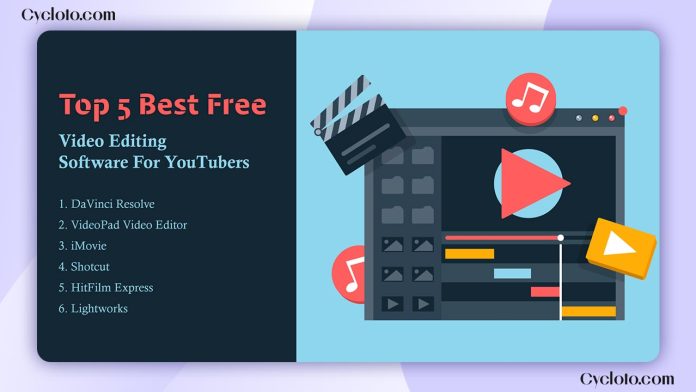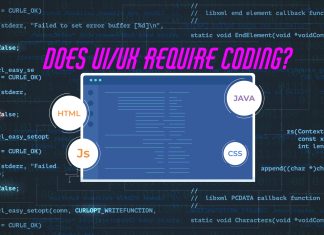For any YouTube content creator, picking the best free video editing software is crucial, just like choosing the right camera, microphone, lighting, and scripts. Sometimes, you need to refine your raw footage, remove unwanted parts, and add various effects to make your video visually appealing.
To do all this efficiently, you’ll need user-friendly video editing software that offers customization options and saves time. While there are many fantastic paid options out there, finding a free one that meets all your needs is hard.
One common issue creators encounter with free video editors is the addition of watermarks, which can be frustrating and detract from the video’s quality. Since YouTube viewers prefer high-quality content, it’s vital to select software that not only provides necessary features but also doesn’t add watermarks, ensuring the overall quality of your video remains intact.
In this blog, we’ll explore the top 5 free video editing software options without watermarks, highlighting their key features, customization options, pre-made templates, transitions, and audio effects. Our aim is to help you choose the perfect editing software that meets all your requirements.
DaVinci Resolve
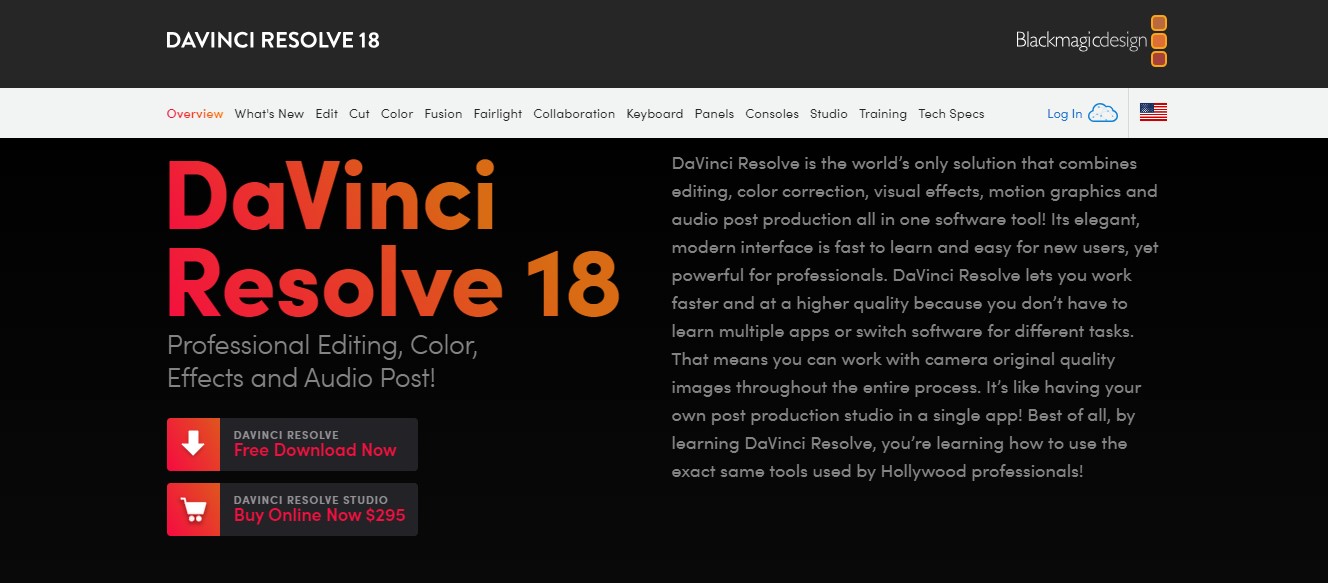
DaVinci Resolve is often compared to Adobe Premiere Pro and Final Cut Pro, which are paid software known for their top-notch features. However, unlike those, DaVinci Resolve offers a free version with an impressive array of tools.
While the free version of DaVinci Resolve has plenty of useful features at no cost, the paid version, DaVinci Resolve Studio, offers even more advanced options. These include support for resolutions beyond 4K, a broader selection of visual effects, remote collaboration, advanced 3D capabilities, and so much more.
One standout feature of DaVinci Resolve is its advanced color correction tools, which can help create stunning visuals. Moreover, multiple editors can collaborate on the same project seamlessly.
Despite its strengths, DaVinci Resolve may pose a challenge for beginners due to its plethora of advanced features, which can be overwhelming at first. Additionally, it requires a powerful computer with a dedicated graphics card (at least 2GB of VRAM) to run smoothly. It’s compatible with Windows, Mac, and Linux operating systems.
VideoPad Video Editor
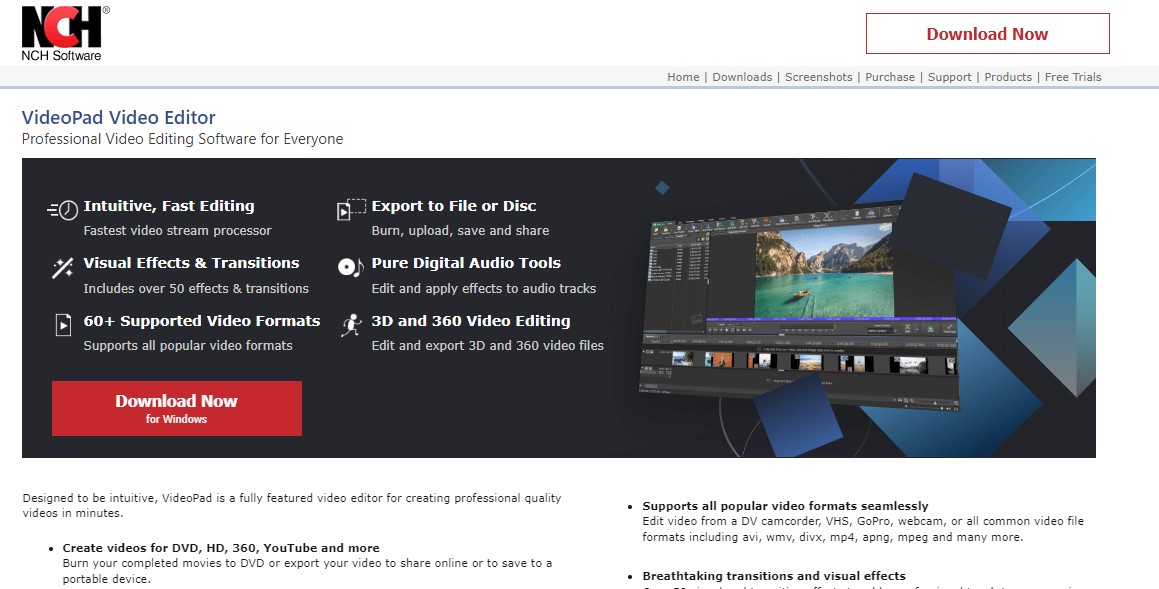
VideoPad Video Editor is perfect for beginners. Its interface is really easy to use, even if you’re new to editing. You can get it for both Windows and Mac. It comes with lots of tools like effects, transitions, and text overlays. Plus, it works with many video formats.
The best part? There’s no watermark on your videos, even in the free version. And when your video is ready, you can upload it straight to YouTube. There’s also a paid version, but it’s a bit pricey compared to some others in terms of what they offer.
For beginners just starting out, VideoPad is awesome. They’ve got tons of templates you can tweak to make cool intros and outros for your YouTube videos.
iMovie
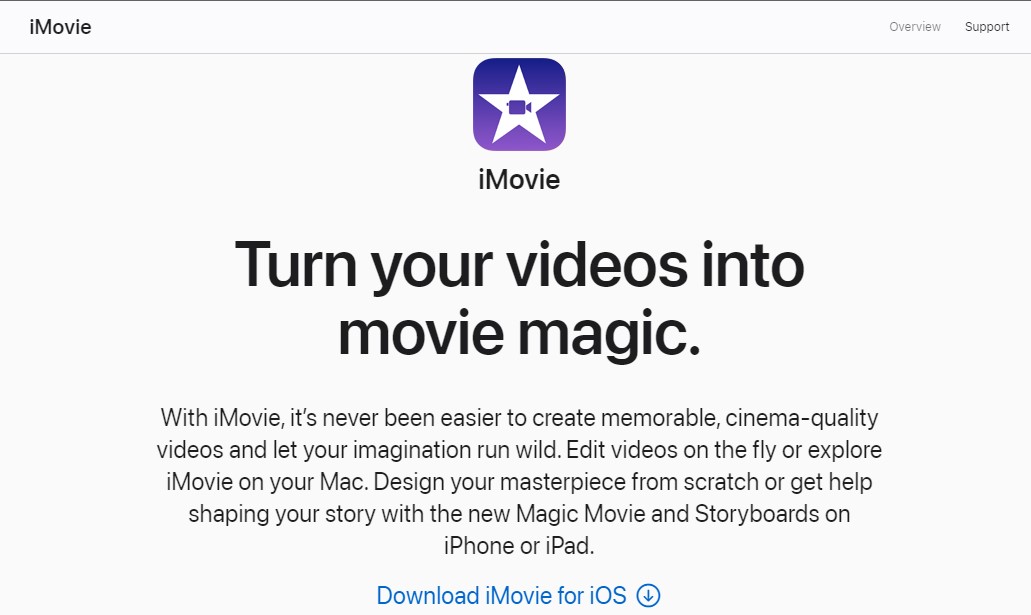
iMovie is a fantastic choice for beginners dipping their toes into video editing. Made by Apple, it’s exclusively available on Apple products like iPhones, iPads, and Macs. Its user-friendly interface makes editing a breeze, and it’s powerful enough to handle high-quality videos, even up to 4k resolution.
One neat thing about iMovie is its seamless integration with other Apple devices. You can start editing on your iPhone and pick up right where you left off on your iPad or Mac.
While iMovie is beginner-friendly, it does have its limitations in terms of features and customization compared to advanced software like Final Cut Pro, which is also an Apple product. However, as you become more comfortable with editing, you can easily transition to Final Cut Pro for more advanced features without much of a learning curve.
With iMovie, you can create professional-quality videos suitable for YouTubers, and the best part is, it doesn’t watermark your creations. The only downside? It’s restricted to Apple products.
Shotcut
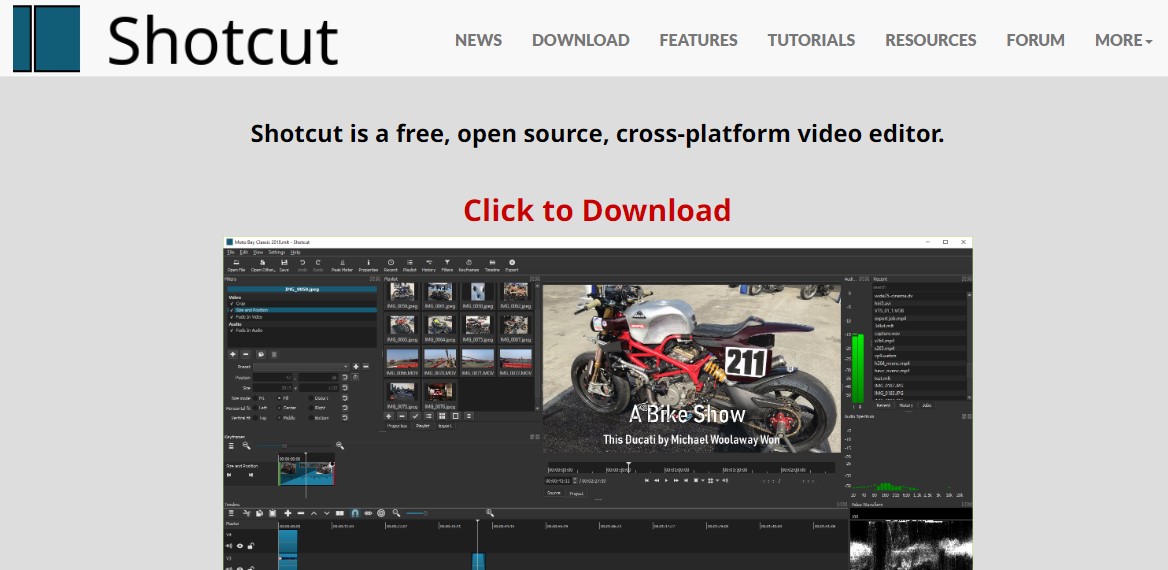
Shotcut is a free and open-source video editing software that works on Windows, Mac, and Linux. We love it for several reasons. Firstly, it offers green screen options and supports a wide range of file formats. Plus, it’s lightweight and easy to use, with drag-and-drop functions making editing a breeze. You can even edit 4k videos with it.
Since Shotcut is open-source, you’ll rarely encounter bugs or crashes. It also comes with many advanced effects and tools, although you can’t preview effects and transitions before applying them.
HitFilm Express
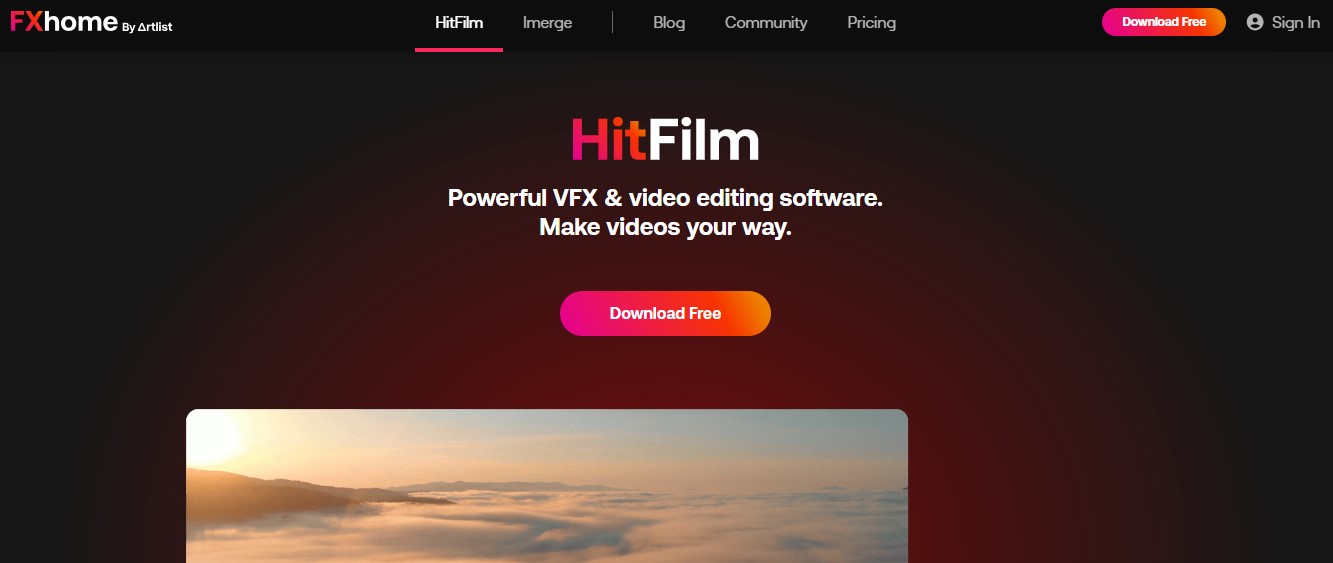
HitFilm Express is another powerful video editing software available for both Windows and Mac. It offers an all-in-one solution with over 420 fantastic built-in transitions and effects, perfect for enhancing your YouTube videos. The interface is user-friendly and easy to learn, plus they provide detailed and useful tutorials for free, helping you create professional-quality videos with ease.
However, it’s worth noting that HitFilm Express is a bit heavy on system requirements. You’ll need at least a 4th generation Intel processor or AMD equivalent, 4GB of RAM (though 8GB is recommended), and a 1GB video graphics card. But don’t worry, there’s no watermark on your videos. So if your PC is up to the task, HitFilm Express is definitely worth trying out.
Lightworks
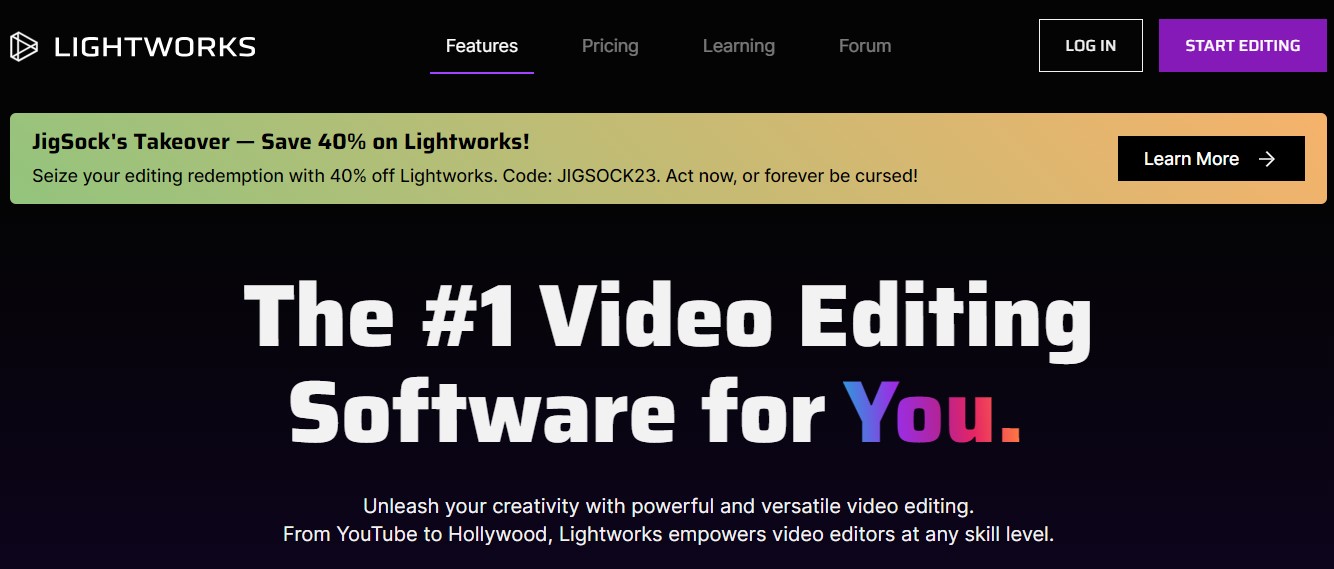
Lightworks is versatile software suitable for both beginners and professionals, compatible with Windows, Mac, and Linux. To ensure smooth performance, it’s recommended to use a computer with an Intel i7 chipset or faster, a fast AMD chipset, at least 4 GB of RAM, and a 1 GB graphics card.
For beginners, Lightworks offers detailed video tutorials to maximize the software’s potential. However, the free version has limitations, such as the inability to export 1080p videos. Despite this, you still have access to many effects and advanced features.
Even with the free plan, you have access to a surprising array of features, allowing you to experiment with professional-level editing, including keyframe editing and color correction tools, without watermarks on your videos. Lightworks also supports integration with third-party plugins like BlackMagic Fusion and Boris FX for additional effects.
However, it’s worth noting that upgrading is necessary for features like full HD exporting and additional editing tools. Additionally, free users have limited access to customer support, which can be frustrating if you encounter issues.
Frequently Asked Questions (FAQ)
What are the best free video editing software for Mac?
As discussed earlier, iMovie, DaVinci Resolve, and Shotcut stand out as the top free video editing software for Mac. For those just starting out, iMovie, developed by Apple, is a solid choice. With iMovie, you’ll enjoy a seamless editing experience and the added advantage of compatibility across Mac, iPad, and other Apple devices.
If you’re already familiar with video editing and seek professional-grade features, DaVinci Resolve is an excellent option. It’s a comprehensive software that caters to professional needs while being completely free.
Shotcut is another noteworthy choice suitable for both beginners and experienced editors. Offering support for various formats and ample customization options, Shotcut provides a versatile editing experience, although its interface may initially appear complex.
What are the best video editing software for beginners?
Most of the software mentioned earlier are suitable for beginners, but DaVinci Resolve might appear complex due to its numerous tools and features. Beginners may find it challenging to learn initially compared to the others.
However, the most user-friendly options include iMovie and Filmora for Windows (not mentioned in our list). Additionally, OpenShot and Adobe Premiere Rush are great choices.
OpenShot allows easy basic video editing, while Adobe Premiere Rush is a simplified version of Adobe Premiere Pro tailored for beginners and content creators needing quick video edits. If you’re new to video editing and interested in learning Adobe Premiere Pro, starting with Adobe Premiere Rush is a good idea.